Zapier Integration on Iconosquare
Learn how to set up and manage your Zapier integration quickly on Iconosquare.
What is Zapier ?
Zapier is a tool that allows you to automate tasks between different online applications without the need for coding knowledge. With Zapier, you can automate workflows, such as generating email alerts when content is published or receiving notifications in your instant messaging when a report is ready.
Getting Started with Zapier on Iconosquare
- Ensure you have subscribed to a Teams or Custom plan with Iconosquare. If not, you can change your subscription here.
- Create your Zapier account: If you don't have an account yet, go to zapier.com and create one.
- Access Iconosquare: Log in to your Iconosquare account.
- Access the Zapier integration in Iconosquare: The Zapier integration in Iconosquare is available in the Integrations section under settings.
![]()
5. Connect Iconosquare to Zapier: Follow the instructions to authorize Zapier to access your Iconosquare account. To do this, you'll likely need to generate an API key from Iconosquare (settings/integrations)
![]()
![]()
Your private key is generated. Don't forget to copy it as this is the only time you'll be able to see it! Don't worry if you miss copying it, you can generate it again 😊. You can then close the window. Return to the window asking for the API key.
![]()
This page opens in a new browser window.
What kinds of "Zaps" can be created with Iconosquare?
"Zaps" are automations you configure between Iconosquare and other applications. Here are some examples:
- Send notifications to Slack, Teams, a Notion board, or Trello...: Set up a Zap to automatically receive a message or notification on your productivity tools when a post is published, awaiting approval, or to remind you to check the performance of a post after 1 hour or 24 hours.
- Ensure publication successes or failures: We make every effort to inform you about the success or failure of publishing your posts. However, would you prefer to receive notifications via WhatsApp or your team's instant messaging platform instead? You can set up these alerts using Zaps created with Iconosquare.
- Duplicate your Iconosquare events (post publication) in your personal calendar: If you use Google Calendar and would like your posts to appear there, you can achieve this by setting up a dedicated Zap through Iconosquare.
How to create a zap?
You can create a zap from Iconosquare by clicking the Create a Zap button (Settings → Integrations → Zapier)
![]()
The Zapier environment will then open. You will need to fill in steps 1 (Trigger) and 2 (action) to set up the automation. To do this, click the first Trigger step.
![]()
You must then search for and select Iconosquare to access the available automatable actions by filling in the App&event and Account tabs
![]()
Finally, set up the actions to trigger in the target application by selecting step 2: Action.
![]()
With a paid Zapier account, you can set up more than one action.
How to edit a zap?
-
Simply click on the Zap from Iconosquare and click "Edit Zap”
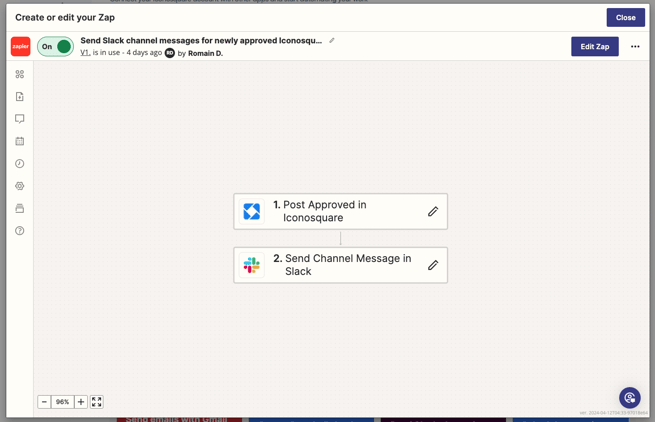
When you click on a zap, a Zapier window opens. Click on Edit Zap, then on the steps you want to modify.
How to delete a zap?
In your Zapier account, you can access your zaps via the dedicated entry (https://zapier.com/app/zaps)
![]()
You'll then be able to see all your Zaps and click on the arrow at the end of the line for each Zap.
![]()
A window will then open, allowing you to delete your Zap by clicking on the red button at the bottom of the window.
![]()
Click on Turn off and delete Zap to delete your Zap
How to troubleshoot connection problems between Iconosquare and Zapier?
If you encounter connection problems or errors:
- Check your permissions: Make sure that the permissions granted when connecting Zapier to Iconosquare are correct and complete.
- Reconnect the accounts: Sometimes, disconnecting and reconnecting the accounts can resolve authentication issues. Don't hesitate to delete and generate a new API key if in doubt.
- Consult Zapier's help: Use the help resources available on the Zapier website for detailed guides.
Are there any limitations to be aware of when using Zapier with Iconosquare?
Yes, the limitations often depend on the Zapier plan you've chosen (free or paid) as well as Iconosquare's API limits. It's important to check specific limits such as the number of tasks you can execute per month or API request rates to avoid service interruptions. You can find details on the Zapier website: https://zapier.com/app/planbuilder/plans